Thanks to the NSF funded open Vertebrate (oVert) project, there are 30,000 CT scans representing 14,000 vertebrates available to view online for free! Here’s how…
Step 1: find the scientific name of a vertebrate
Find out the scientific name of an animal that you’re interested in.
You can do this by simply using a search engine, such as google. For example, if you’re interested in green sea turtles, you can type the common name, “green sea turtle” into the search bar, and your search results should include the scientific name for green sea turtles – Chelonia mydas. Scientific names are made up of two parts, where the first part of the name is the genus, and the second part of the name is the species.
Step 2: Search for your animal on MorphoSource
Navigate to MorphoSource.org in your web browser. Enter the scientific name of an animal in the search bar at the top of the page.
You can choose to enter both the genus and species name to search for a particular species, or you can search for the genus name only to find your chosen species, along with other members of that genus.
Step 3: Filter your search results to find what you need
Once MorphoSource returns some results, you can filter them using the options on the left side of the page.
To refine your search to include CT scan files only, select ” CT image series” under the “media” section. You can also filter your results by many other record types including the object type, organization, or imaging facility.
Step 4: View the media page for a scan or 3D model
Once you’ve found a CT scan you’d like to check out, click the media link (above the thumbnail for that media page).
The media page shows you information about the object and media. Under general details, you’ll see information about what the object is, the type of media, and who created it. Under file object details, you’ll see more information about the media, including file format, file/image size, and pixel size/units. The image acquisition details show you where and how the object was scanned and the CT scanner that was used.
Step 5: Explore your scan using the 3D viewer
On the right hand side of the media page, you will find an online 3D viewer showing your chosen scan (it can take a minute or so to load).
You can use the icon in the bottom right corner of the viewer to enlarge it. There are several things you can do to interact with the scan. Click and drag to rotate, or scroll to zoom in or out. Other controls are shown in the image below:
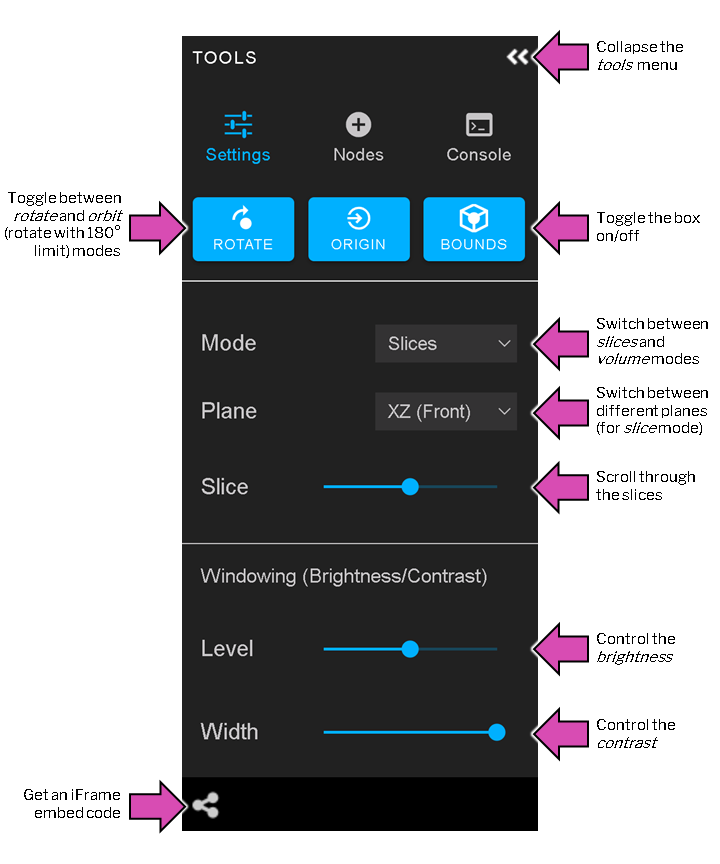
Step 6 (optional): explore derivative media
On the media page under “related media”, you can see whether there are associated parent or child media.
For a CT scan, the child media might include 3D models that someone has made using the CT scan. 3D models are also called “meshes”. If you navigate to the media page for a mesh that was made using a CT scan, it will show the CT scan used as the parent media.
You can interact with meshes using the 3D viewer in much the same way as you interact with CT scans. However, because you viewing a mesh instead of image data, you will not have options to scroll through cross-sections or control the brightness and contrast.
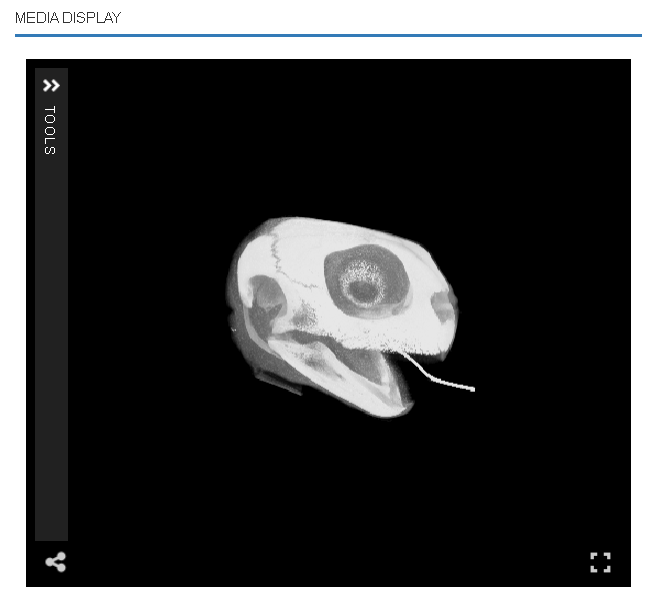
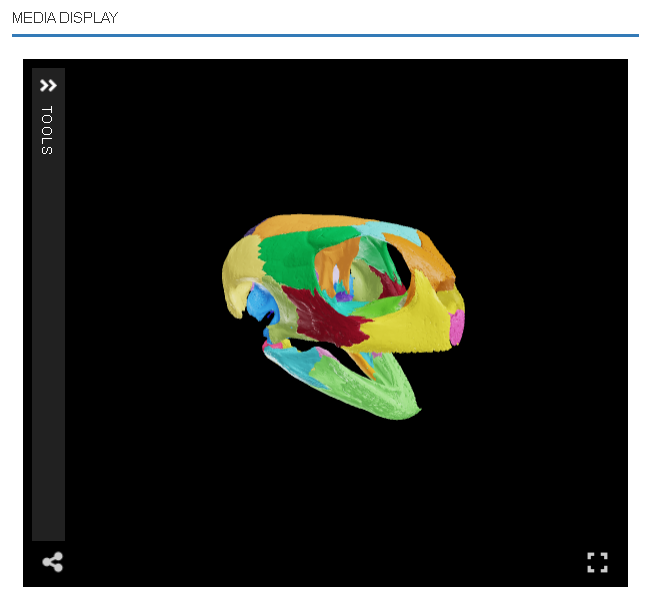
Step 7 (optional): downloading files
Warning: most of the files on MorphoSource require specialist expertise and software to open and edit after downloading them.
To download files, you will need to create a MorphoSource account or login to your existing account. Once you are logged in, you will be able to click the download button at the top of the media page for that scan or model. Media typically have two access levels:
Open download: you will be able to instantly download the media.
Restricted download: a download request will be sent to the manager of the media, it will be available to download after they approve the download request.
In both cases, you’ll need to submit a small amount of information about how you’ll use the files and agree to the terms and conditions for use of the data.
Some 3D models have already been made available to explore in detail on Sketchfab. Check out the Florida Museum and Blackburn Lab Sketchfab pages to explore 3D models!