How to Add Storage to the Specify Query Sidebar
Most people are familiar with accessing additional tables in the Specify query tool by clicking on “More Tables.” However, not all tables are listed in “More Tables.” Storage is one such table, so here is a guide on how add it to your query sidebar. The same process may be used to add any table.
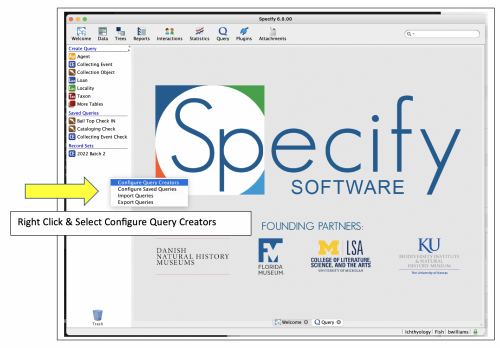
Open Query and right click in the white space of the Record Sets pane, as depicted in figure 1. Select Configure Query Creators.
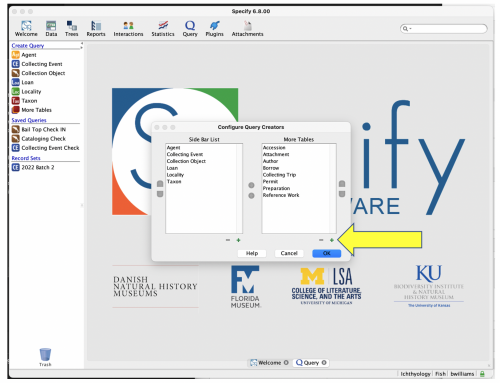
Select the + beneath the More Tables pane, as depicted in figure 2.
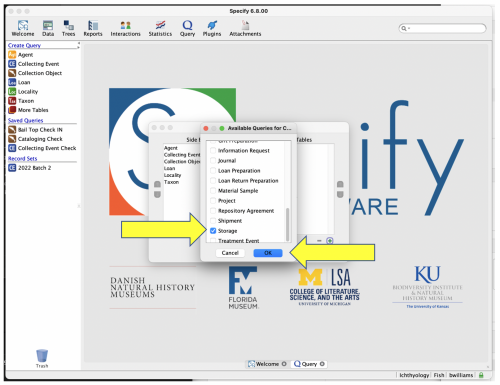
Select Storage from the list of tables and click OK, as depicted in figure 3.
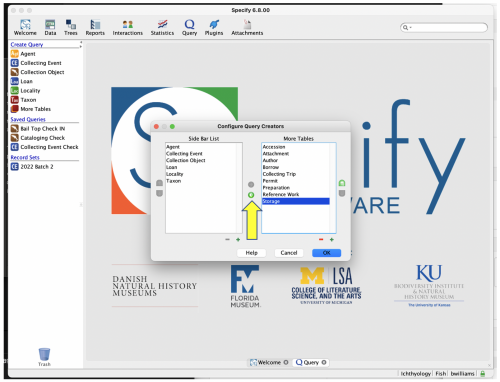
Select Storage from the More Tables Pane and use the left arrow button to move it to the Side Bar List, as depicted in figure 4.
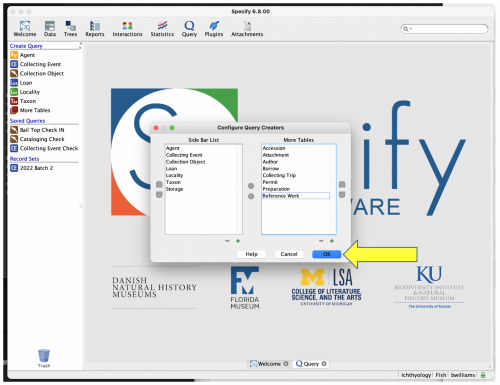
ClicOK on the Configure Query Creators Popup with Storage in the Side Bar List, as depicted in figure 5.
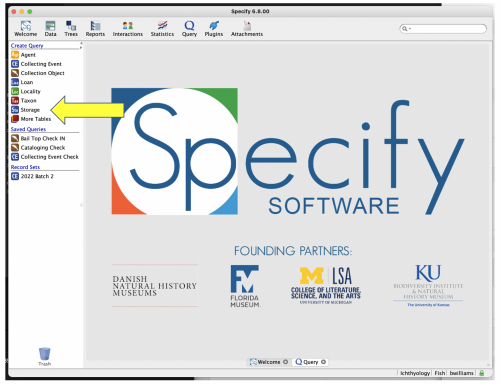
Storage now is now in the Create Query Side Bar List.