IT purchasing at the Florida Museum has a lot of moving parts and can be a black box for those who are new to University and State purchasing. The Office of Museum Technology provides this article in an effort to make the process transparent.
The purchasing custody chain involves at least four departments, and often more depending on the type of purchase. 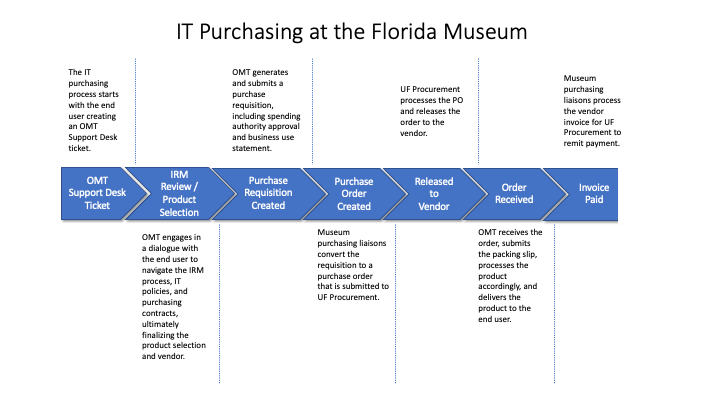

IT purchasing at the Museum begins with opening an Office of Museum Technology Support Desk ticket on the Museum Intranet. OMT’s role of coordination was articulated by Museum leadership via the IT Procurement Policy in April of 2018. The policy is published on the Museum Intranet at https://my.floridamuseum.ufl.edu/omt/policies, along with other IT policies.
Please include in the ticket:
- A description of what you need to purchase.
- For hardware purchases, such as a new desktop or laptop, please consult the Standard Configurations and Pricing page as a basis. Hardware not listed on the standard config page may be considered but must purchased in accordance with University of Florida and State of Florida purchasing contracts.
- For software purchases, contracted IT services, or cloud services, please consult the University of Florida Fast Path Solutions at https://irm.ufl.edu/fast-path-solutions/. If the software or service is not on the Fast Path list, and the Museum does not already have approval, OMT will work with you, as the Museum’s designated ISM, to complete an IRM Intake and complete the purchase.
- A statement of business purpose for UF Procurement.
- Account information to fund the purchase. If you do not have spending authority on the account, OMT will add the spending authority to the ticket to obtain their direct approval.

For hardware requests, OMT works with you to finalize the configuration and obtain a quote from a UF or State of Florida preferred vendor. If the product you have requested is not compliant with UF, State of Florida, or Museum policies, OMT will suggest alternate configurations or products. Examples of this may include laptops without the correct TPM hardware to comply with the UF Mobile Computing and Storage Devices policy. For best results, we suggest you start with the Museum Standard Configs.
For software purchases, OMT confirms the use case is covered as a UF Fast Path Solution or a previously completed IRM Intake. If the use case is not covered, OMT will work with you, as the Museum’s designated ISM, to complete an IRM intake.
For contracted IT services, OMT will work with you, as the Museum’s designated ISM, to complete an IRM intake.
For cloud services, OMT will liaise with UFIT who manages cloud services for UF.

OMT verifies account information and spending authority approval. Then, a purchase requisition is generated and assigned to the Museum fiscal team for processing.

The Museum fiscal team verifies the requisition and its supporting documentation, completes the requisition, and submits it to UF Procurement for conversion to a Purchase Order (PO).

UF Procurement generates and releases a PO to the vendor. Most vendors generate an order confirmation when the PO is received and shipping information as the order is processed. OMT will update your ticket with this information.

The product is received by OMT. The packing slip is signed, dated, and sent the Museum fiscal team as it is required for the invoice to be paid.
OMT will update your ticket, begin the setup process and coordinate delivery.

The Museum fiscal team submits the packing slip and vendor invoice to UF Procurement to remit payment.