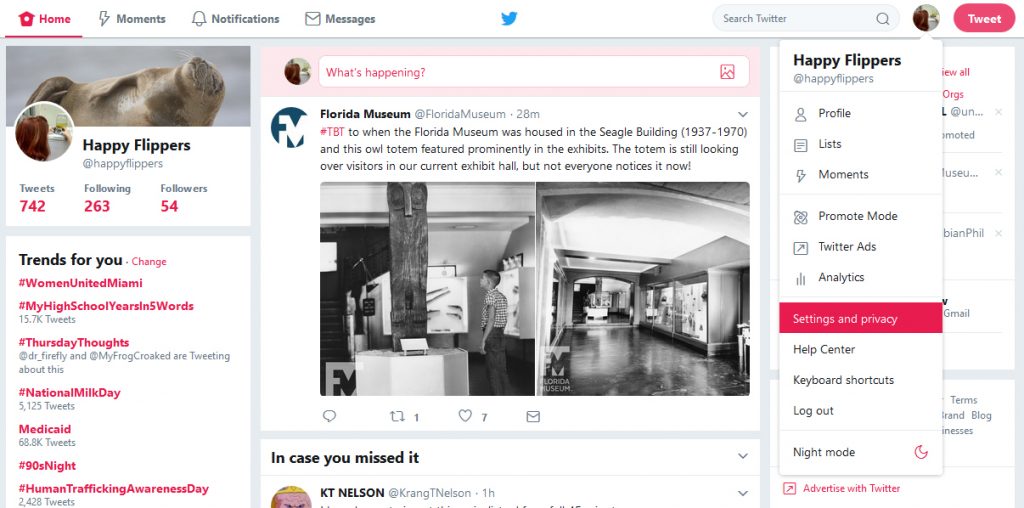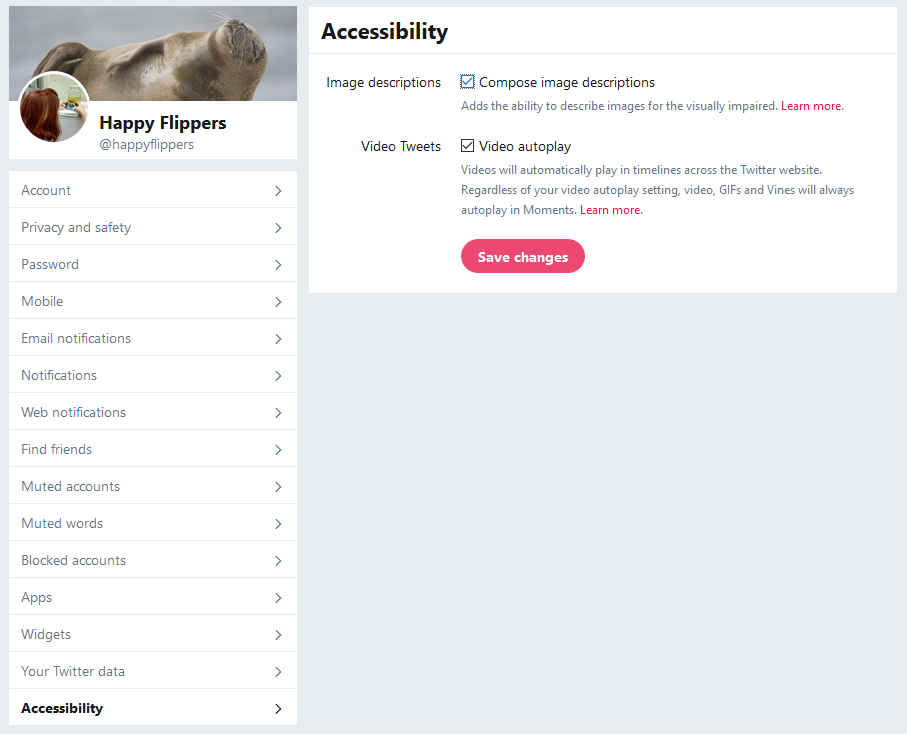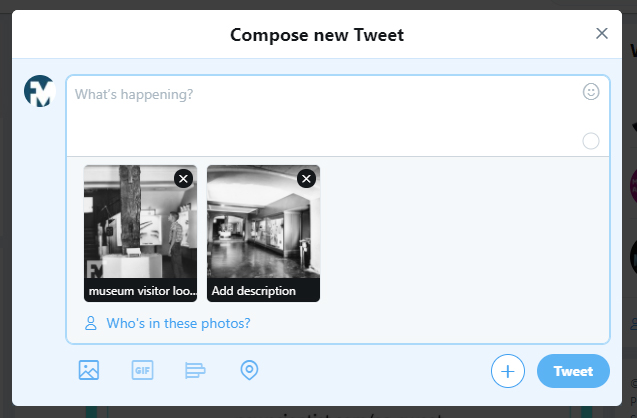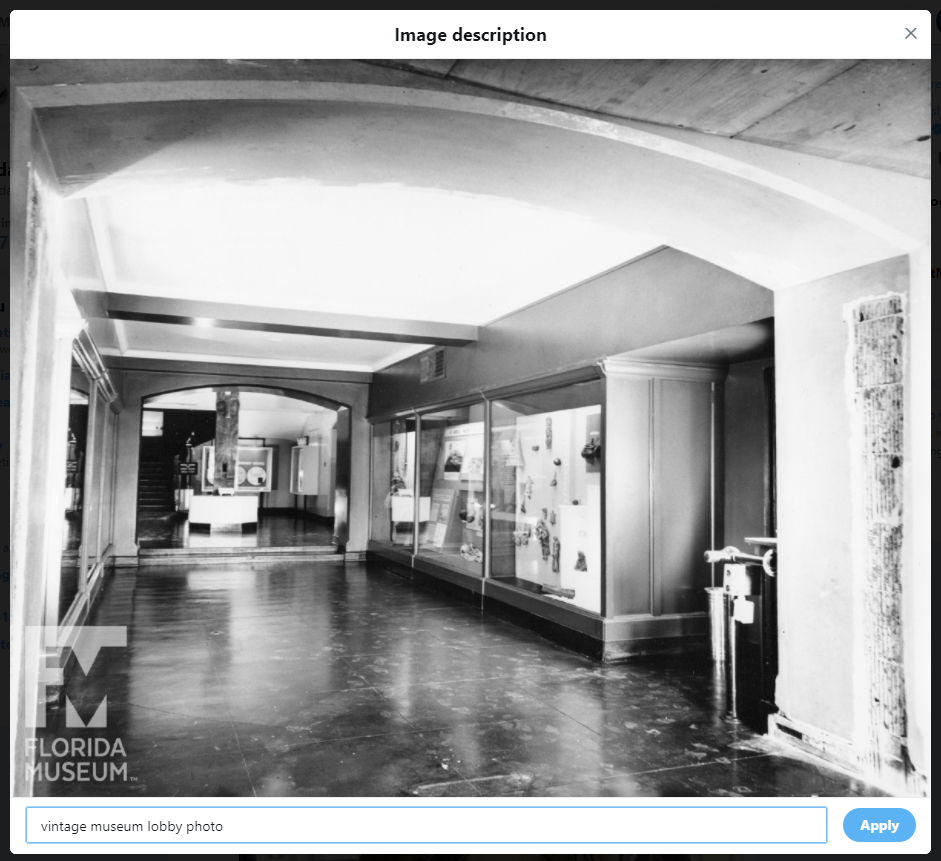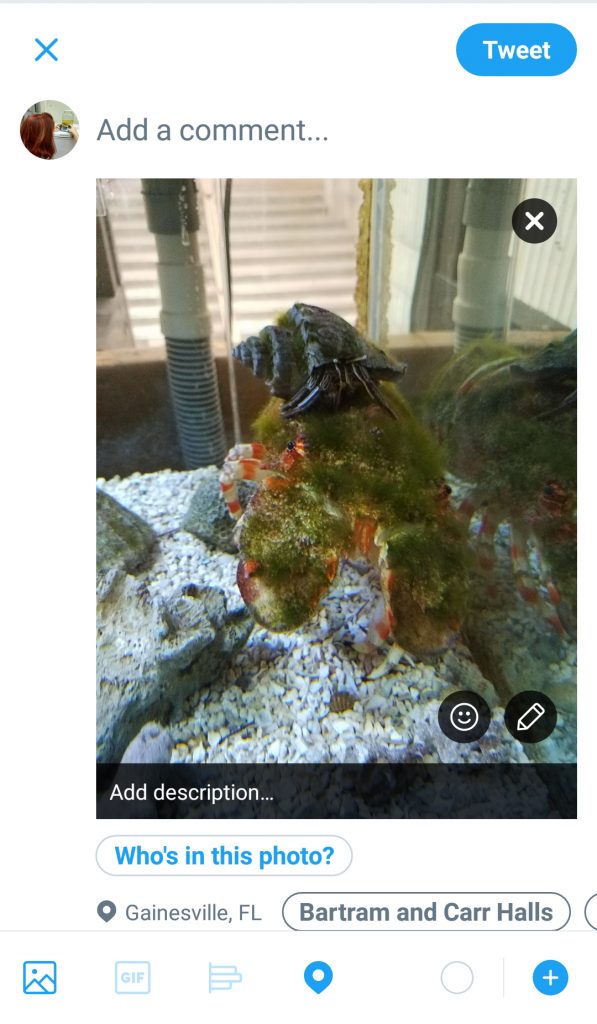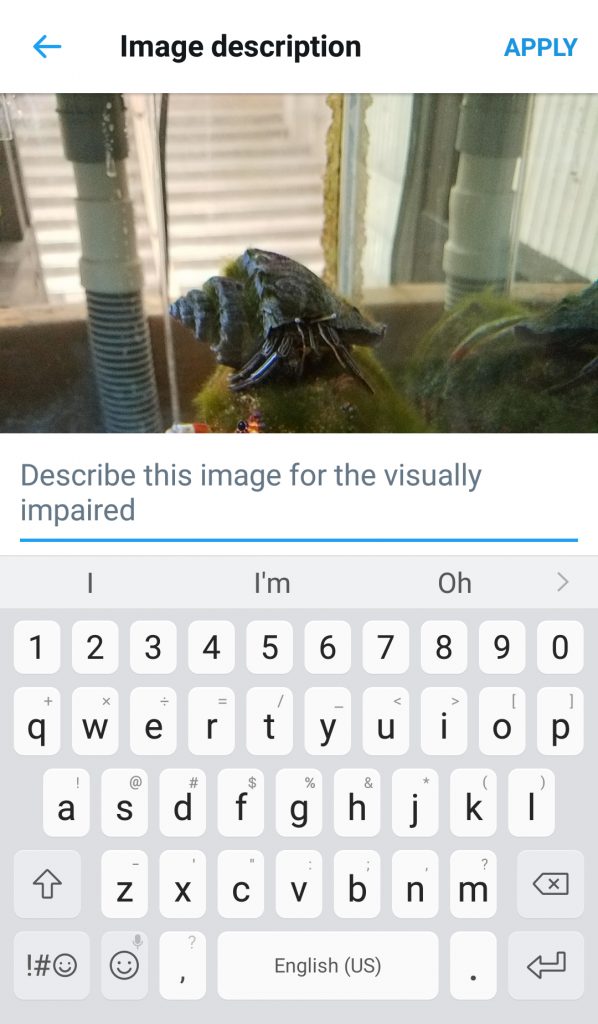Let’s make this quick. If you haven’t already turned on your Twitter image accessibility setting, go do it now. And use it. It gives context to your image for the visually impaired. And that’s a good thing.
It’s pretty simple and you can do it from your mobile device or a computer/laptop. (Screen shots below.) From your Twitter app or in your browser window on your computer, go to ‘Settings and Privacy’, and then to ‘Accessibility’. Check or toggle the ‘Image descriptions’ options and save changes. Done and done.
Now you’ll have a chance to give a little text about the image you’re tweeting. You don’t have to go crazy with a description, but give a little relevant info about it. Particularly in light of why you’re sharing it. It’s hard to strike a balance between descriptive and short, but try to image what you would tell someone about the image if they couldn’t see it. (Hint: scientific terms or technical terms might be a bit much unless the context of your tweet specifically addresses this.)